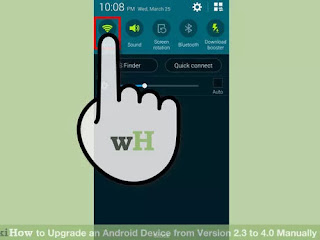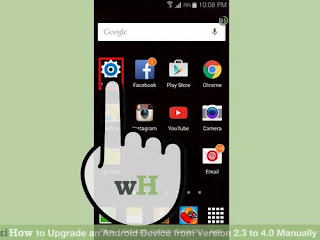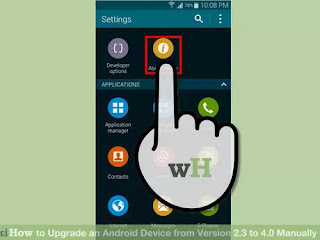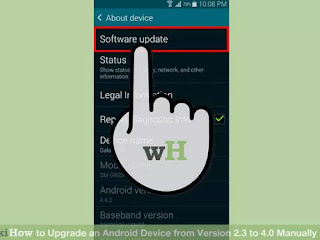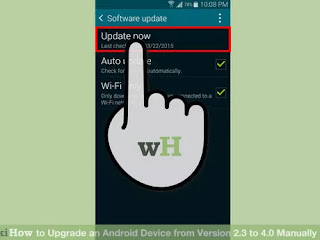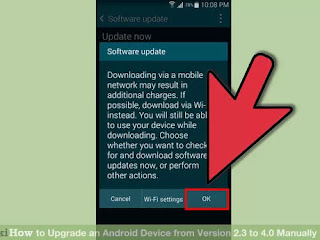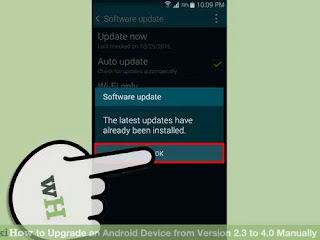This is a detailed tutorial on how to change any
android device imei to blackberry imei or free data
imei number, and tweak your android to enjoy lots of
imei freebies from Mtn, Etisalat and Airtel.
Am sure you must have seen various ways and
methods to change android imei, But let me assure
you that no matter the type of android device, this
tutorial is all what you need, because you are going to
know how to change your android imei in various ways
just following the steps below.
Lets get started.
Firstly, lets talk about the benefits involved in
changing your android phone’s imei to that of a
blackberry or other imei.
You’ll be able to use Glo Bis On your Android
device after Changing Imei.
Using the Glo Bis of N1,000 for 3GB for a month.
Free data that ranges from 2GB – 3GB from Mtn ,
Airtel and Etisalat by changing to a specific imei
number..
We have different ways of changing android devices
imei using various types of applications and tools but
one of the most efficient way is using the mobile uncle
app.
Download Mobile Uncle Tools from Google play Store HereDownload the English Version
hereLets get started with the steps:
STEP 1:
How To Change imei of Android Phones Using Mobile
Uncle
Lets see the compatible android devices that mobile
uncle tools works on
Mtk6589 device
Mtk6582 device
MTK65XX devices
Quad Core Mediatek phones
Octa Core Mediatek phones
Requirement For Changing your Android Imei
Your Android device must be rooted.
You can root your android device with kingroot.
After successful downloading mobile uncle tools.
Install and launch mobile uncle.
If you get pop-up requesting root permissions
then,just grant the request and continue below
First create backup of current IMEI by choosing IMEI
Backup Restore (MTK) and then select Backup IMEI to
desired path.
Tap on Engineer
Mode>Engineer Mode (MTK) and then swipe your
fingers to the left to scroll to right and going to
Connectivity Tab.
Tap on CDS Information and open
Radio Information > Phone 1 or Phone 2 (This simply
means Sim 1 or Sim 2, whichever you want to change
IMEI)
Now you can see a AT+ written at the top, tap the
end and depending on your sim,
add the line: EGMR=1,7,”NEW SIM 1 IMEI”
or EGMR=1,10,”NEW SIM 2 IMEI” and tap on send
Command.
Now you’re done. You just have to restart the phone
and then to check your android phone’s new
IMEI,dial *#06#.
Congrats,you’ve successfully changed your android
phones imei!
STEP2:
How To Change Android Phone Imei to Blackberry Imei
Firstly, we need to generate a blackberry imei to put
inplace of the android imei.
Download BlackBerry Imei Generator
hereAfter downloading,extract the file and double
Click on GIPv4.1
Click on generate imei. copy down imei.
Now launch mobile uncle tool, open the app, and
navigate to Engineer Mode
In the next screen, click on Engineer Mode (MTK)
slide the window to Connectivity just like we did
before and then click on CDS Information
After that,Click on Radio Information
If you are using a dual Sim android phone, Phone 1
represents your Sim 1 and Phone 2 represents your
Sim2. So choose the slot you want to swap imei with
that of blackberry. Most guys choose sim1 though.
After choosing the desired slot, click on the (AT+)
type in a word and then clear the word you typed.
After clearing it, a dialogue box will
Open click on AT+EGMR=1,7,””
In between (“”) type in the imei which you
generated.
Check if the numbers are same and equal
Then, click on SEND AT COMMAND if you receive a
message saying AT command sent and
successful,you’re successful!
All you have to do now is to reboot your phone that all
now you can rock your new imei and browse with it
like a blackberry phone. but make sure you backup
your previous Imei, I suggest writing it down on a
Piece of Paper incase anything goes wrong so that
you can quickly change it back.
And that’s it for changing your android phone’s imei
STEP3:
This steps involves another way to change your
Android device Imei using the Terminal Emulator App.
How To change Android Device Imei using Terminal
Emulator
Firstly, you need to download terminal emulator on
your android device.
Download Terminal emulator from Google play store
hereRequirement:
A Rooted Android Device
Lets get started
How to Change IMEI Number with Terminal Emulator of
Android Phone-Tab For Single Sim Device
Open Android Terminal Emulator
Type SU then press ENTER button to get Superuser
(root) permission
After that, type this command then
press ENTER button echo ?AT +EGMR=1,7,?
IMEI_NUMBER?? >/dev/ pttycmd1 or echo AT
+EGMR=1*7*IMEI_1 >/dev/ pttycmd1
That’s it for single sim android phones. Now,for Dual
Sim Phones
Open android terminal emulator.
Type SU and then press ENTER
Type following command then Eneter echo ?AT
+EGMR=1,7, ?IMEI_NUMBER? ? >/ dev/ pttycmd1
If your phone is dual-sim, type this command then
ENTER echo ?AT +EGMR=1,10, ?IMEI_NUMBER? ? >/
dev/pttycmd1
Finally, The above steps are 100% tested and working
ways to successfully change your android imei.
NOTE: Once you flash or factory resets your device, the
imei you changed would restore back to default. And
you have to carry out all the process above to change
the imei number.
That's All
Drop your Comment we are ready to help you