How to Upgrade an Android Device from Version
2.3 to 4.0 Manually
Android smartphones are great devices for a myriad of
different reasons. One of the things that makes them
so great is their software. Upgrades usually occur
periodically, either to fix bugs or introduce new
interfaces and/or updates. Upgrading your phone to
4.0 is a great way to access new set ups in the
software, and doesn't take too long to do.
STEP 1
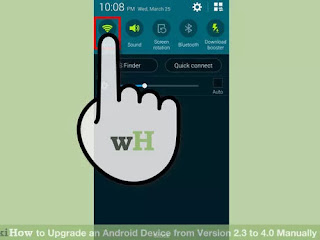
2
3
4
5
6
7
1
2
3
4
How to Upgrade an Android Device from Version
2.3 to 4.0 Manually
Android smartphones are great devices for a myriad of
different reasons. One of the things that makes them
so great is their software. Upgrades usually occur
periodically, either to fix bugs or introduce new
interfaces and/or updates. Upgrading your phone to
4.0 is a great way to access new set ups in the
software, and doesn't take too long to do.
Method One of Two:
Update Over the Air (OTA)
Connect your phone to an active wireless
internet connection. OTA (Over the Air) is a
method of updating smartphones wirelessly.
See this guide for details on connecting to a
wireless network.
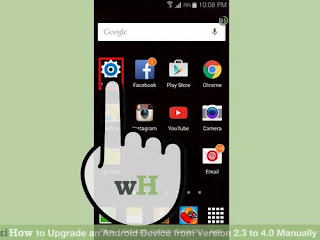
Open your phone’s settings. You can tap the
Settings icon on your Home screen, or press
your phone's Menu button and select Settings.
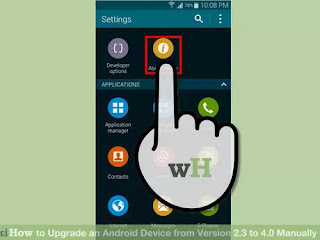
4
5
6
7
1
2
3
4
How to Upgrade an Android Device from Version
2.3 to 4.0 Manually
Android smartphones are great devices for a myriad of
different reasons. One of the things that makes them
so great is their software. Upgrades usually occur
periodically, either to fix bugs or introduce new
interfaces and/or updates. Upgrading your phone to
4.0 is a great way to access new set ups in the
software, and doesn't take too long to do.
Method One of Two:
Update Over the Air (OTA)
Connect your phone to an active wireless
internet connection. OTA (Over the Air) is a
method of updating smartphones wirelessly.
See this guide for details on connecting to a
wireless network.
Open your phone’s settings. You can tap the
Settings icon on your Home screen, or press
your phone's Menu button and select Settings.
Tap on "About phone" or "About tablet". This
is located at the bottom of the Settings menu.
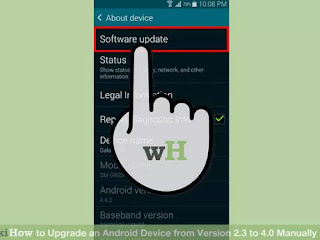
Tap on "Software Update" or "System Update".
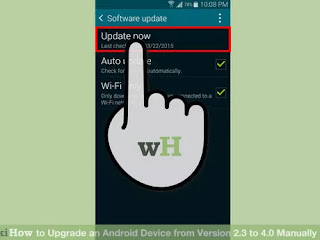
Tap on "Update" or "Check for system
updates". Your phone will now check the
server for new updates. Once through, if there are
new updates available, a summary of the latest
version will be displayed on a pop-up menu.
Your phone may not be eligible to upgrade to
Android 4.0. It is up to your carrier to make
the new version available for OTA updates.
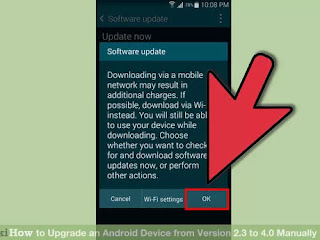
Install the update. The device will let you
choose whether to “Install Later” or “Install
Now” the updates. Tap “Install Now” to download
and install the update.
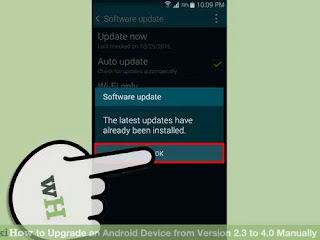
Wait for the installation to finish. Your phone
will automatically reboot when the installation
finishes.
2.3 to 4.0 Manually
Android smartphones are great devices for a myriad of
different reasons. One of the things that makes them
so great is their software. Upgrades usually occur
periodically, either to fix bugs or introduce new
interfaces and/or updates. Upgrading your phone to
4.0 is a great way to access new set ups in the
software, and doesn't take too long to do.
STEP 1
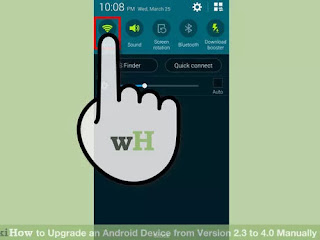
2
3
4
5
6
7
1
2
3
4
How to Upgrade an Android Device from Version
2.3 to 4.0 Manually
Android smartphones are great devices for a myriad of
different reasons. One of the things that makes them
so great is their software. Upgrades usually occur
periodically, either to fix bugs or introduce new
interfaces and/or updates. Upgrading your phone to
4.0 is a great way to access new set ups in the
software, and doesn't take too long to do.
Method One of Two:
Update Over the Air (OTA)
Connect your phone to an active wireless
internet connection. OTA (Over the Air) is a
method of updating smartphones wirelessly.
See this guide for details on connecting to a
wireless network.
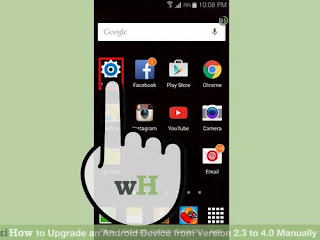
Open your phone’s settings. You can tap the
Settings icon on your Home screen, or press
your phone's Menu button and select Settings.
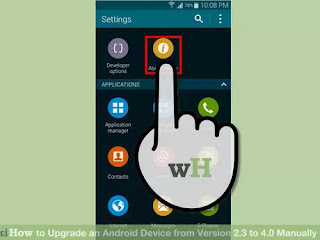
4
5
6
7
1
2
3
4
How to Upgrade an Android Device from Version
2.3 to 4.0 Manually
Android smartphones are great devices for a myriad of
different reasons. One of the things that makes them
so great is their software. Upgrades usually occur
periodically, either to fix bugs or introduce new
interfaces and/or updates. Upgrading your phone to
4.0 is a great way to access new set ups in the
software, and doesn't take too long to do.
Method One of Two:
Update Over the Air (OTA)
Connect your phone to an active wireless
internet connection. OTA (Over the Air) is a
method of updating smartphones wirelessly.
See this guide for details on connecting to a
wireless network.
Open your phone’s settings. You can tap the
Settings icon on your Home screen, or press
your phone's Menu button and select Settings.
Tap on "About phone" or "About tablet". This
is located at the bottom of the Settings menu.
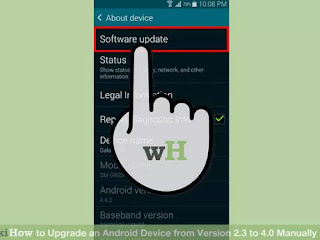
Tap on "Software Update" or "System Update".
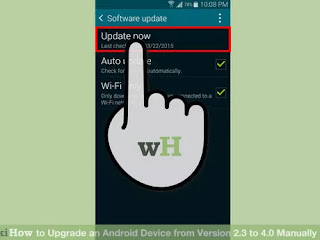
Tap on "Update" or "Check for system
updates". Your phone will now check the
server for new updates. Once through, if there are
new updates available, a summary of the latest
version will be displayed on a pop-up menu.
Your phone may not be eligible to upgrade to
Android 4.0. It is up to your carrier to make
the new version available for OTA updates.
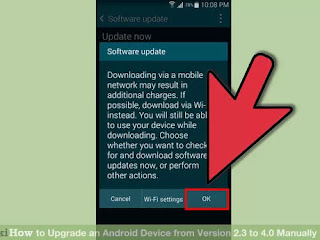
Install the update. The device will let you
choose whether to “Install Later” or “Install
Now” the updates. Tap “Install Now” to download
and install the update.
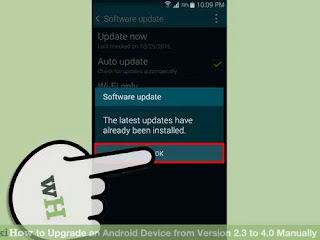
Wait for the installation to finish. Your phone
will automatically reboot when the installation
finishes.
No comments:
Post a Comment